Reports
- Report Widget is used to display reports in dashboard. Report widget enable users to add any numbers of reports from the existing reports simply by selecting the desire report.
Objective
- Display Report in Dashboard Section using Report Widget
Reports: This video contains how to create an OPNBI Report.
Steps to add Report Widget
Login to OPNBI & go to Dashboard Section.
Create a new Dashboard named Demo Report by following this link.
Select Report Widget icon from the right vertical menu.
Click on Component from the list of the component into the dashboard, a configuration box would open as follows:
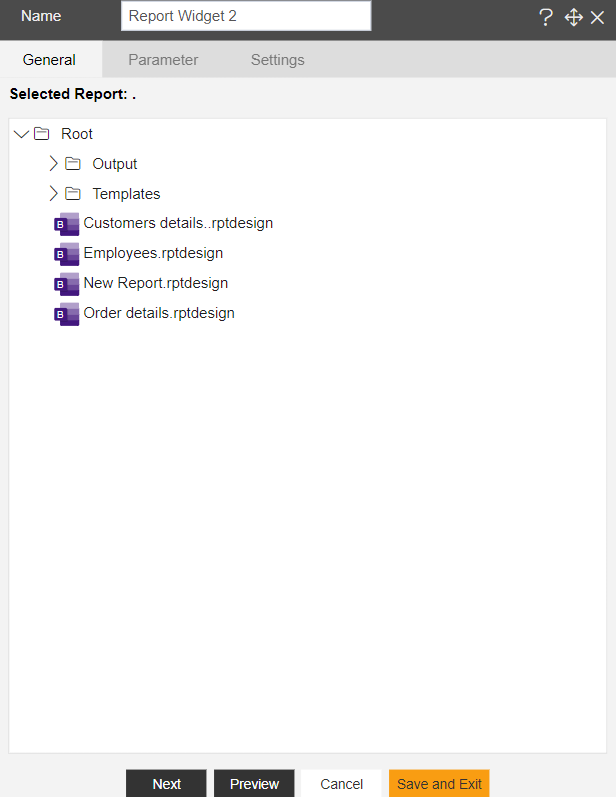
Select your desired report from the desired folder.
You can select filter from drop down list such as HTML or PDF.
You can also change various properties by clicking on settings.
After applying these changes to your report, it will be displayed as follows:-
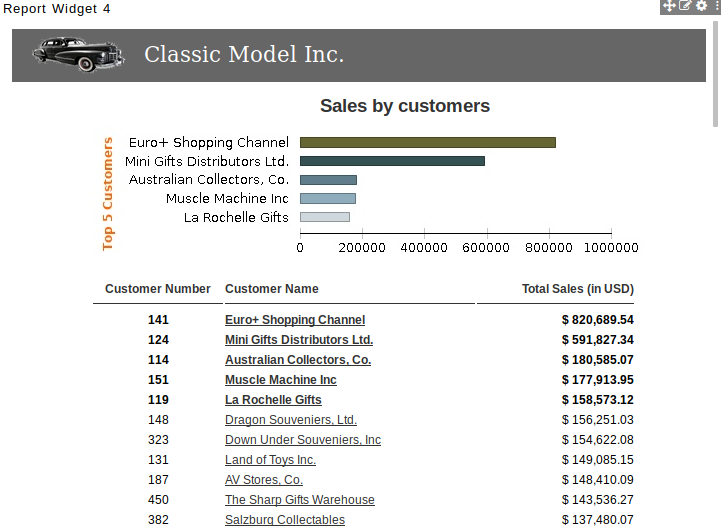
In order to save your changes, click on the Save button located at the topmost right corner of the dashboard.
In this manner, a user can add a report widget in the OPNBIHUB dashboard.